Managing Your Coaches
Managing Your Coaches
Matrix allows league operators to efficiently manage coach information, track certifications, and monitor meeting RSVPs. This guide will walk you through how to access and manage coaches in your league.
Accessing Coaches in Season Details
All coaches, whether imported from Sports Connect or uploaded manually, can be found in the Season Details section under the Coaches tab. This tab provides league organizers with all necessary coach information.
Coaches Information
-
Name
-
Phone Number
-
Email Address
-
Background check status
-
Concussion certification results
-
Team assignments
-
Coaches Meeting RSVPs
-
Registration Date
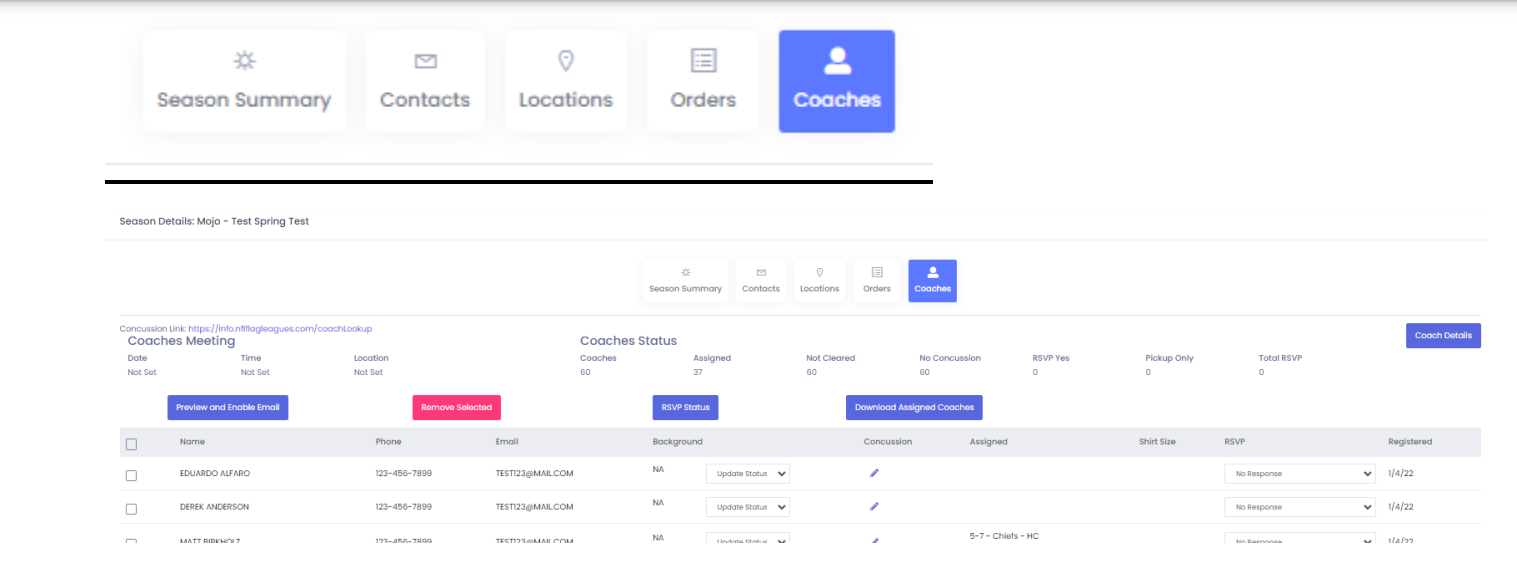
Key Features
Preview and Enable Coaches Meeting Evite
League operators can preview and enable an email invitation for the coaches meeting held each season. This is not a general welcome email but specifically designed for coaches' meetings.
The evite will include the meeting details such as location, date, and time, which can be updated in the Season Summary. Once enabled, this email will automatically be sent to all assigned coaches.
-
Automatic Emails: Newly added coaches will receive the evite each night after they are assigned to a team.
-
Reminder Emails: A reminder email will be sent to coaches who RSVP’d yes or did not RSVP at all prior to the meeting.
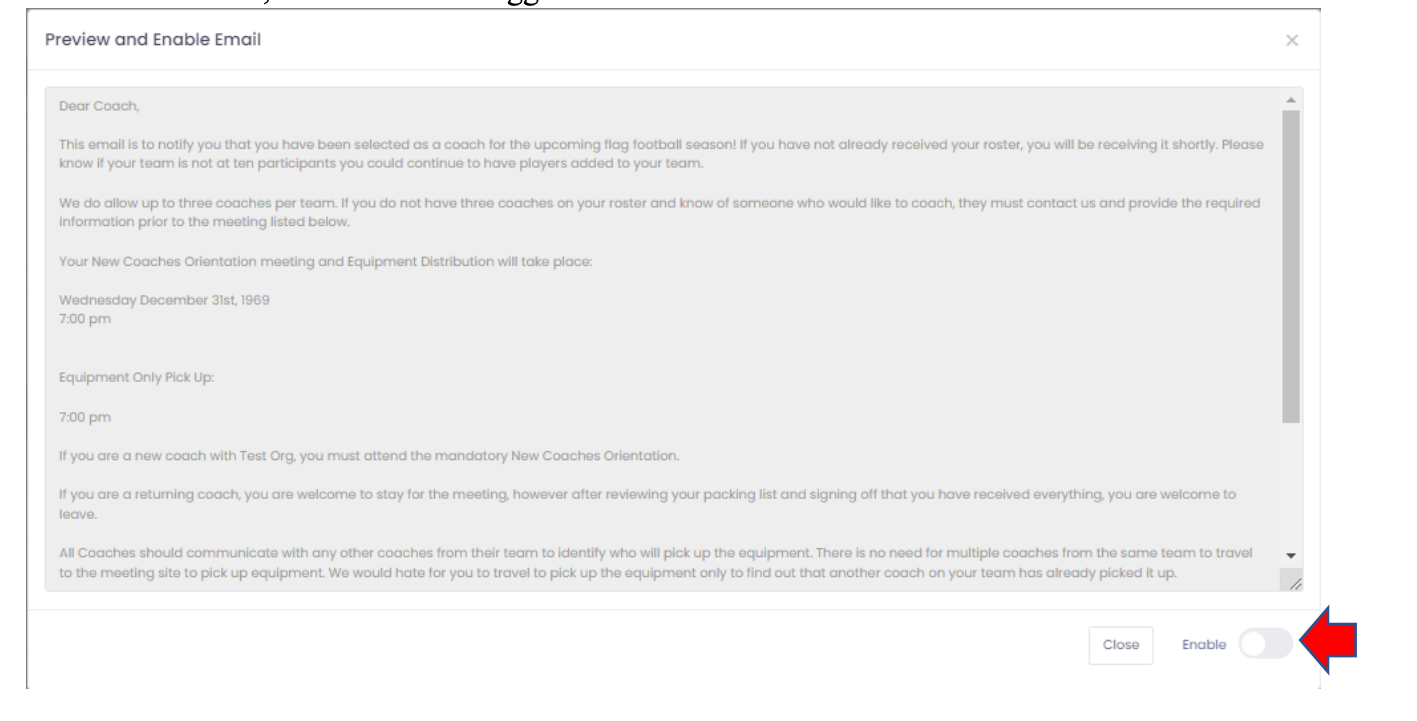
Tracking RSVPs and Managing Coaches
The RSVP status for the coaches meeting can be found in the Coaches section, where league operators can:
-
Check RSVP status: Use this as a check-in list for the meeting.
-
Manually update RSVPs: League operators can manually change RSVP statuses.
-
View icons for coaches:
-
Blue icon: Dual coach, likely needing multiple equipment bags.
-
Green icon: Multiple representatives from one team attending.
-
Red exclamation point: No representative attending for that team.
-
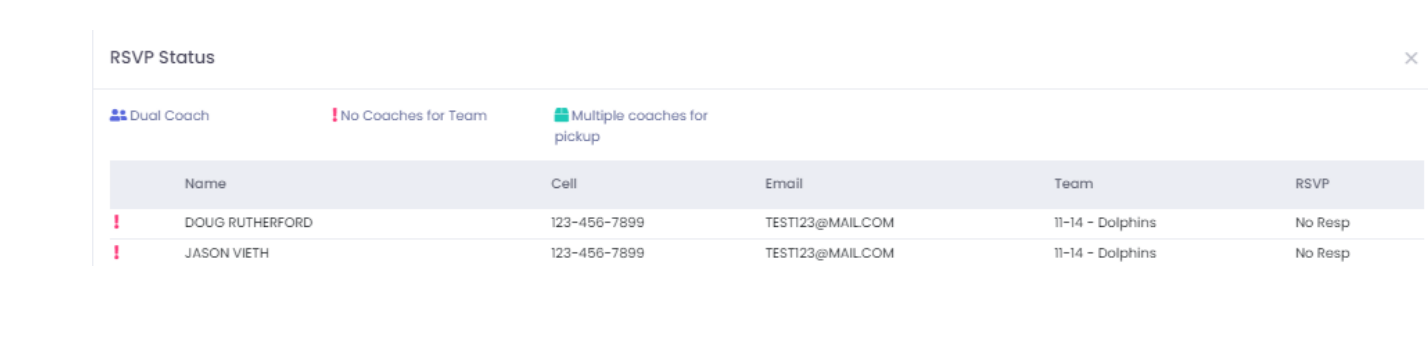
Removing Coaches
To remove a coach, select the checkboxes next to their names and click Remove Selected at the top of the screen. Once removed, the coach cannot be re-imported from Sports Connect or re-uploaded into Matrix.
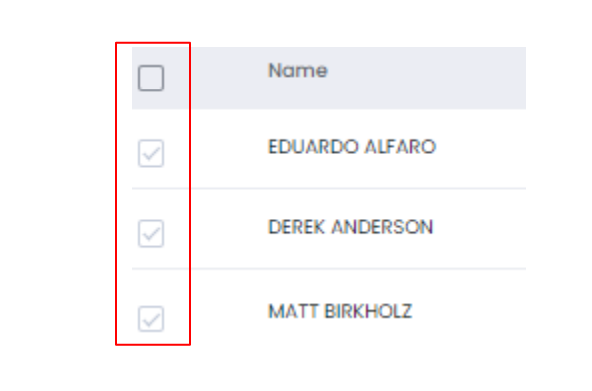
Downloading Assigned Coaches
League operators can download an Excel file with all the coach information displayed on the Coaches section for assigned teams. This includes name, contact details, background check status, concussion certification results, and RSVP statuses.
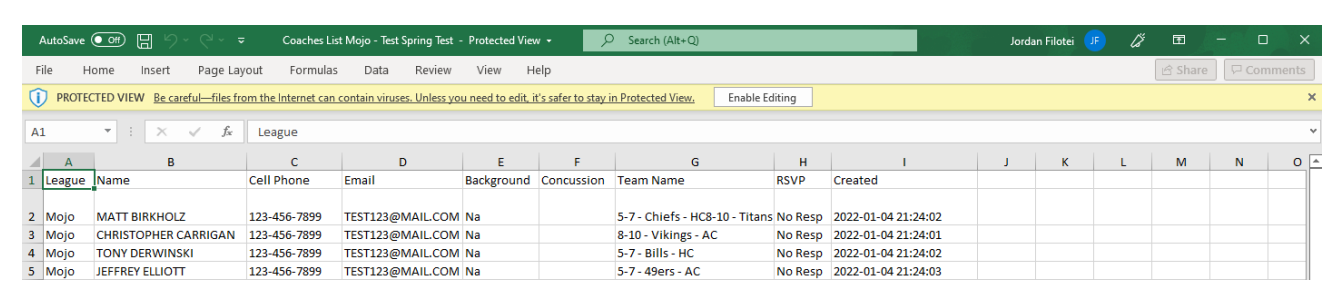
Managing Coach Certifications and Background Checks
League operators can manage background checks and concussion certifications by sending a link directly to coaches. Coaches must use the same email address they used during registration to take the certification. Once completed, league operators can view the certification date within the Matrix.
-
Viewing Certifications: Click on the completion date to verify certification.
-
Background Checks: Ensure all coaches have cleared background checks before assigning them to teams.
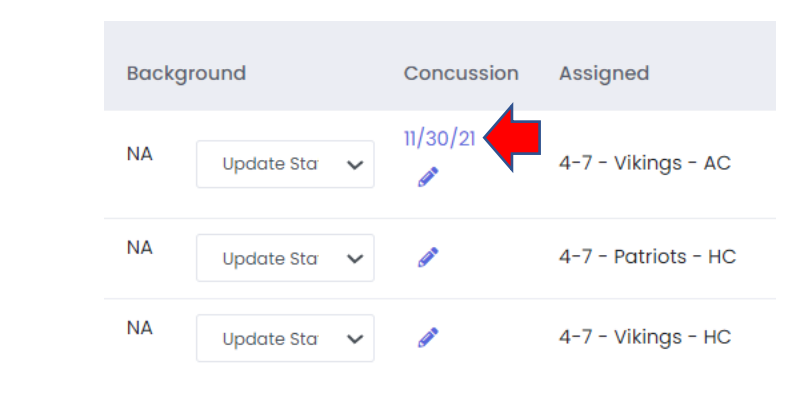
Viewing Coach Details
The Coach Details section provides an overview of each coach’s status, including:
-
Date, time, and location of the coaches meeting.
-
Number of assigned coaches for the season.
-
Background check and concussion test statuses.
-
Coaches Meeting RSVP statuses, including the number of “yes” responses.

Coaches Assigned to Teams
From the team assignments section, league operators can view and update each coach's role (Head Coach or Assistant Coach) and their confirmation status. You can also update the Coaches Meeting RSVP status in this section.
