How to Set Up Your League Central and Matrix Accounts
How to Set Up Your League Central and Matrix Accounts
Welcome to NFL FLAG! As part of your onboarding process, you should have already created your league in your NFL FLAG account and agreed to the operator agreement. If you haven’t done this yet, please visit your account at League Central Login and click on “Start a League.”
Once your NFL FLAG account is set up, you’ll also need to get your Matrix account ready. Follow the steps below to set everything up quickly and efficiently.
Setting Up Your Matrix Account
Matrix is an essential tool to help streamline your league’s operations. To get started, follow these simple steps:
Step 1: Enter Company Name
Go to Admin > Profile and enter your organization’s name.
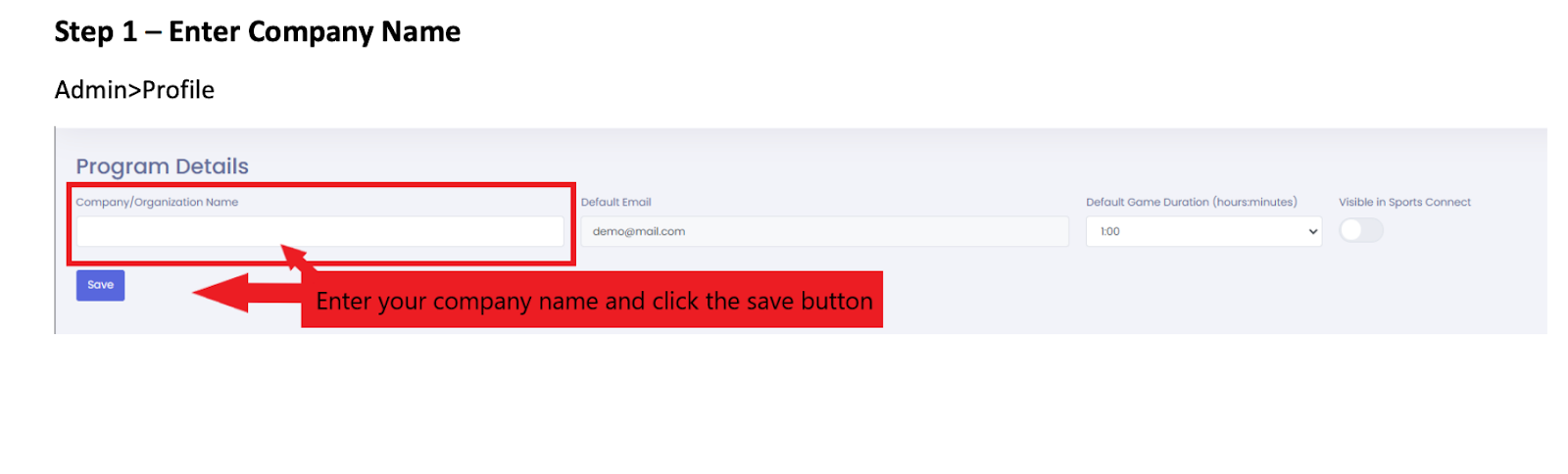
Step 2: Add Location Profiles (Fields)
Navigate to Admin > Locations and enter the details for each of your field locations. Required fields will be marked in red.
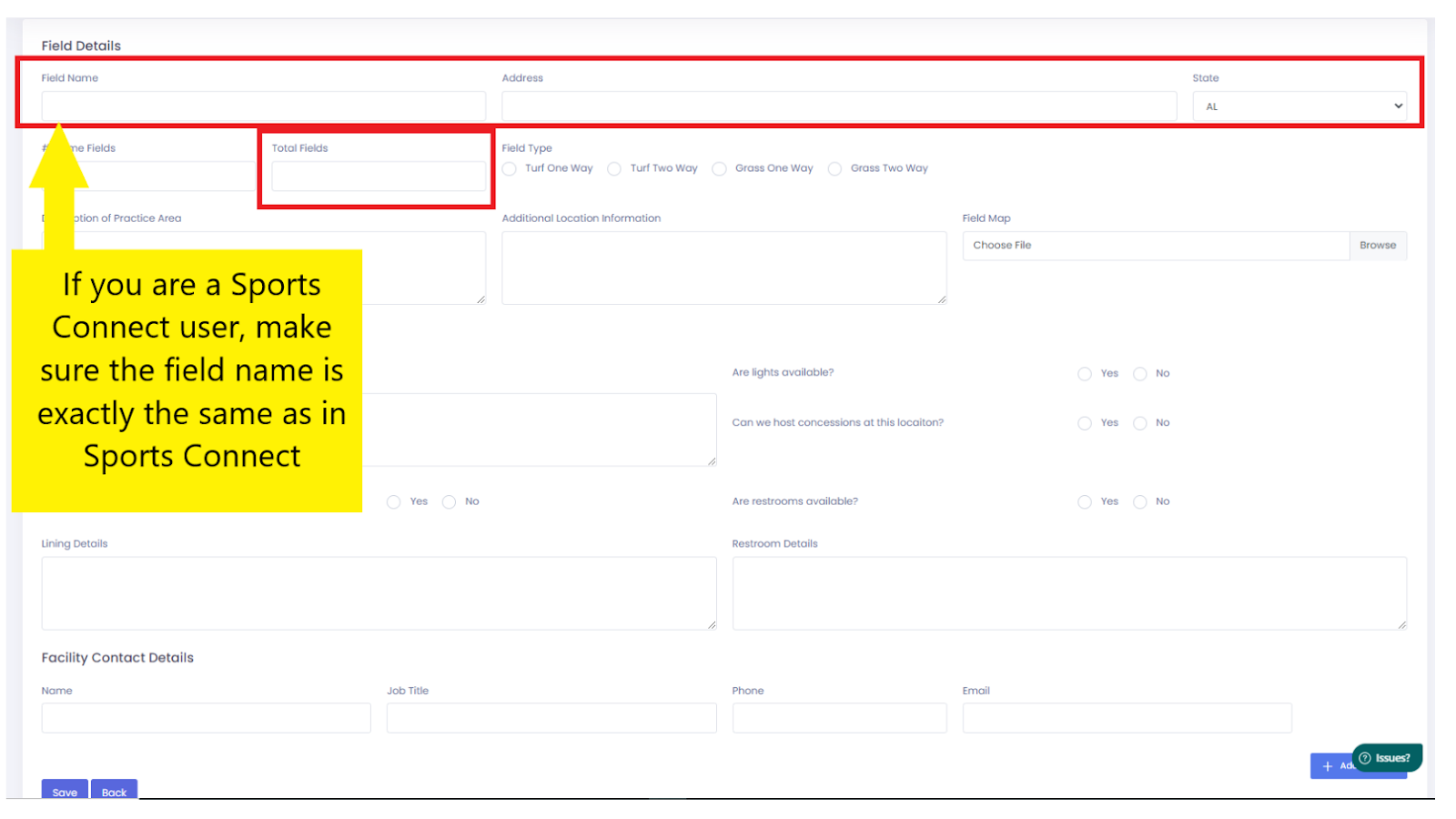
Step 3: Link Locations to Your Leagues
Go to Admin > Leagues and click the edit pencil icon next to the league you want to add field locations to.
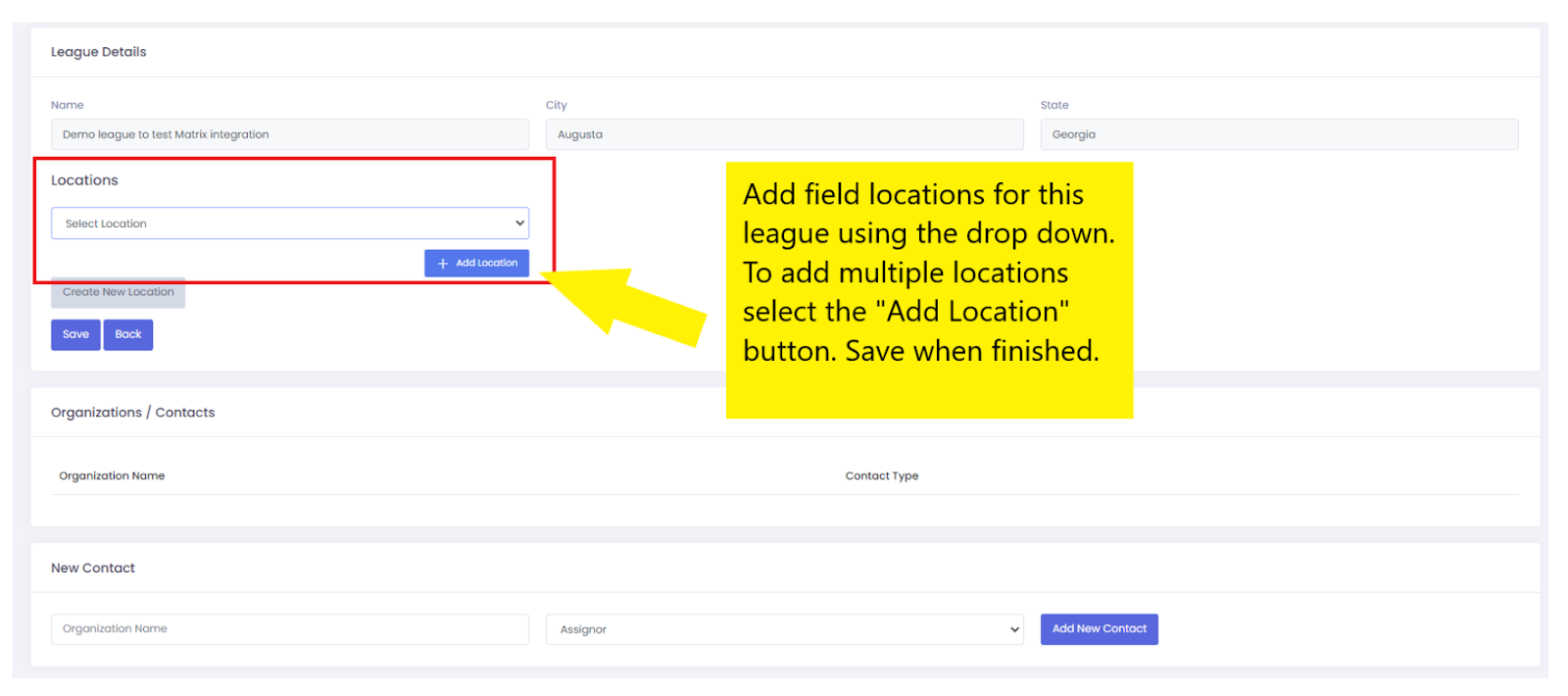
Step 4: Review and Customize Message Templates
Under Admin > Message Templates, review the default email templates provided. You can customize the verbiage to match your organization’s tone, but leave any content in brackets [ ] as is, since these are system-generated details.
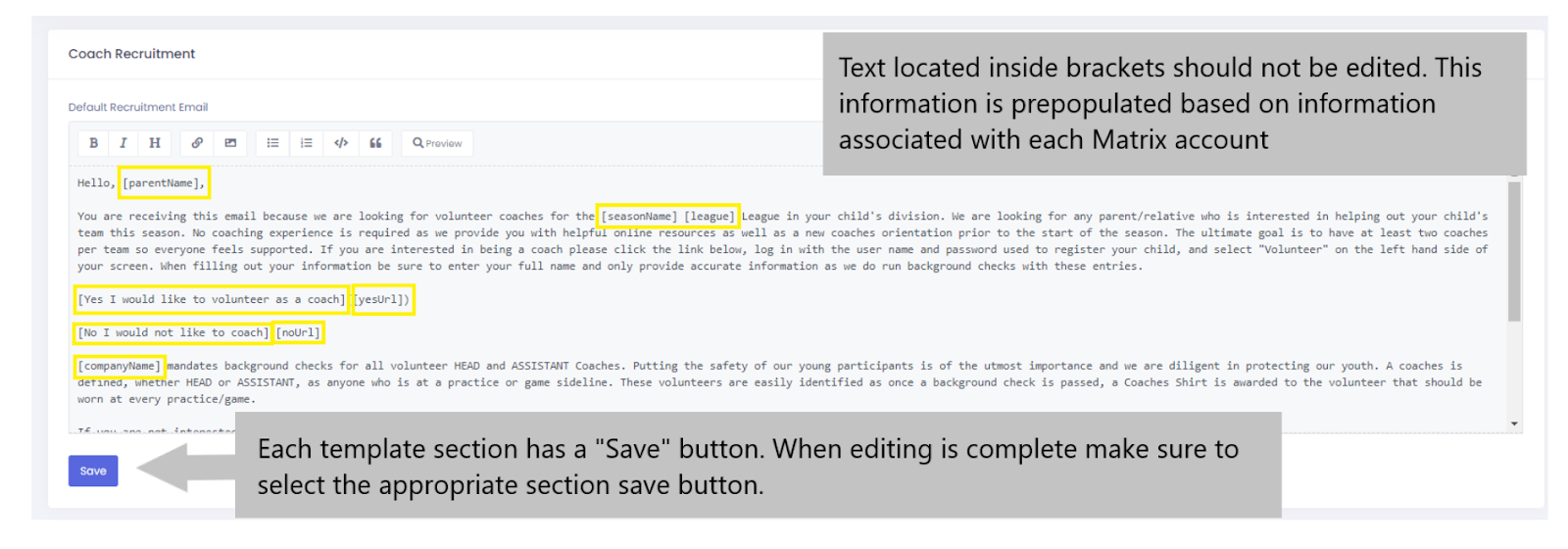
Step 5: Input Season Details – Season Summary
Head over to Leagues > Season Details > View. Complete the required fields (marked in red) for the scheduling tool. Items in blue are recommended, but not mandatory.
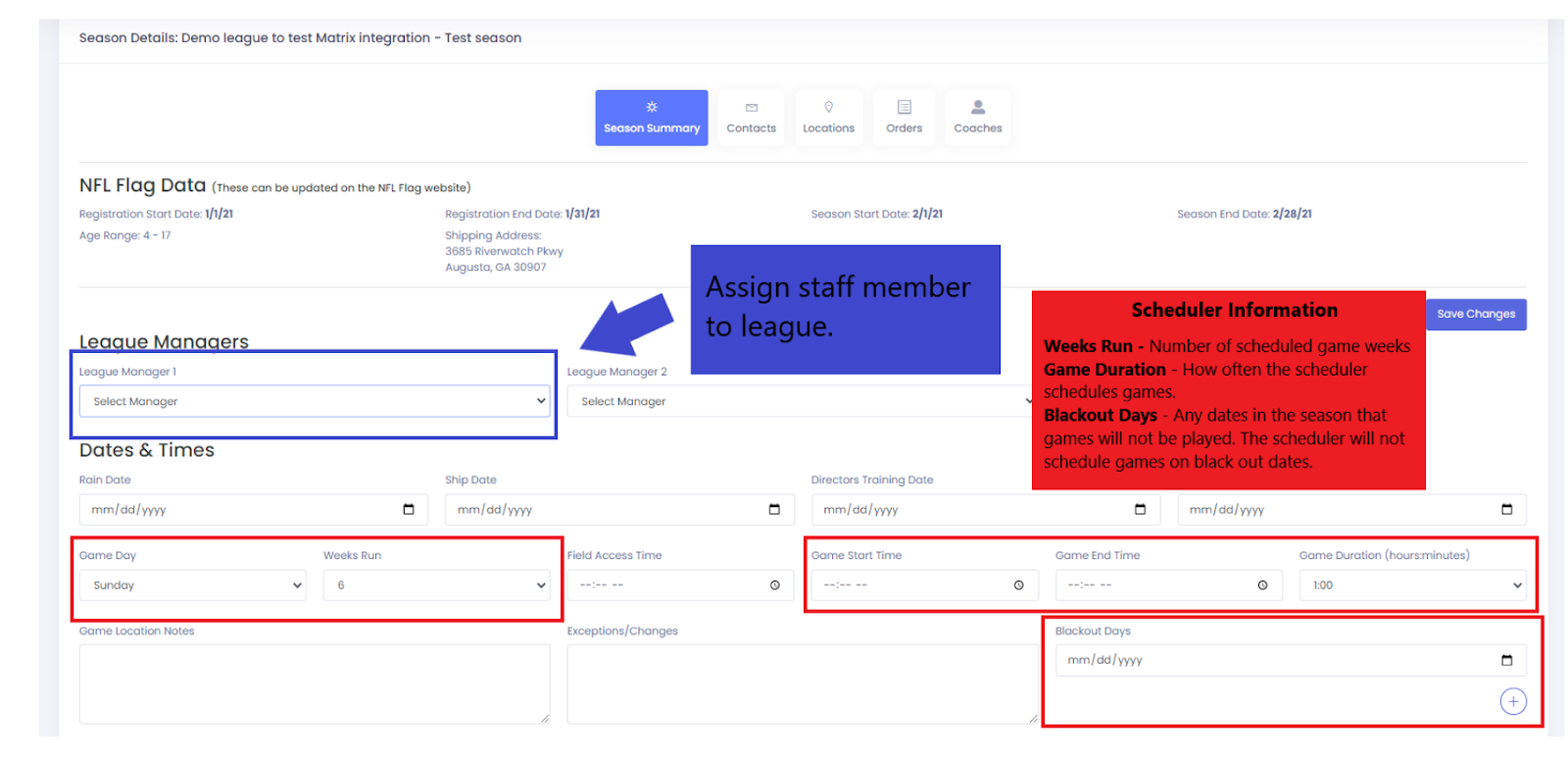
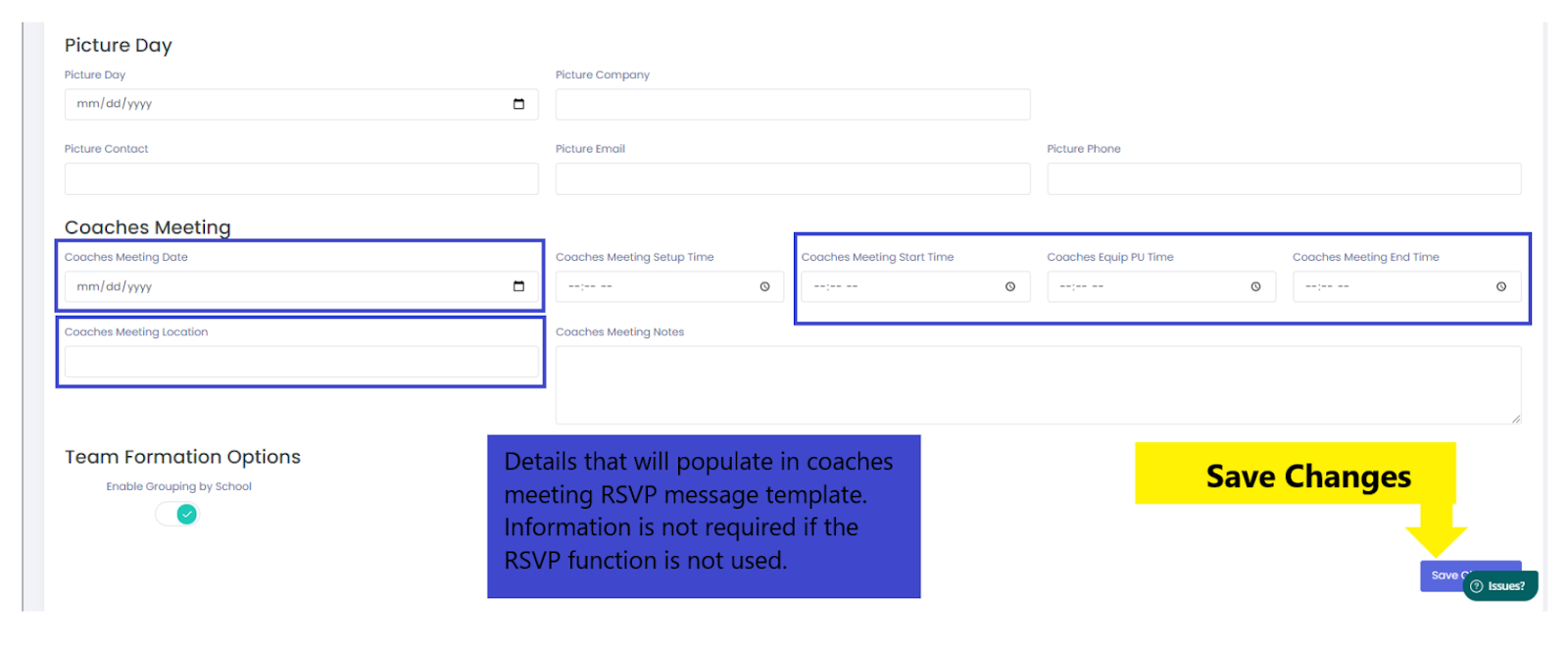
Step 6: Set Up Field Locations for the Season
Go to Leagues > Season Details > View and ensure the locations you’ve added are linked to your upcoming season.
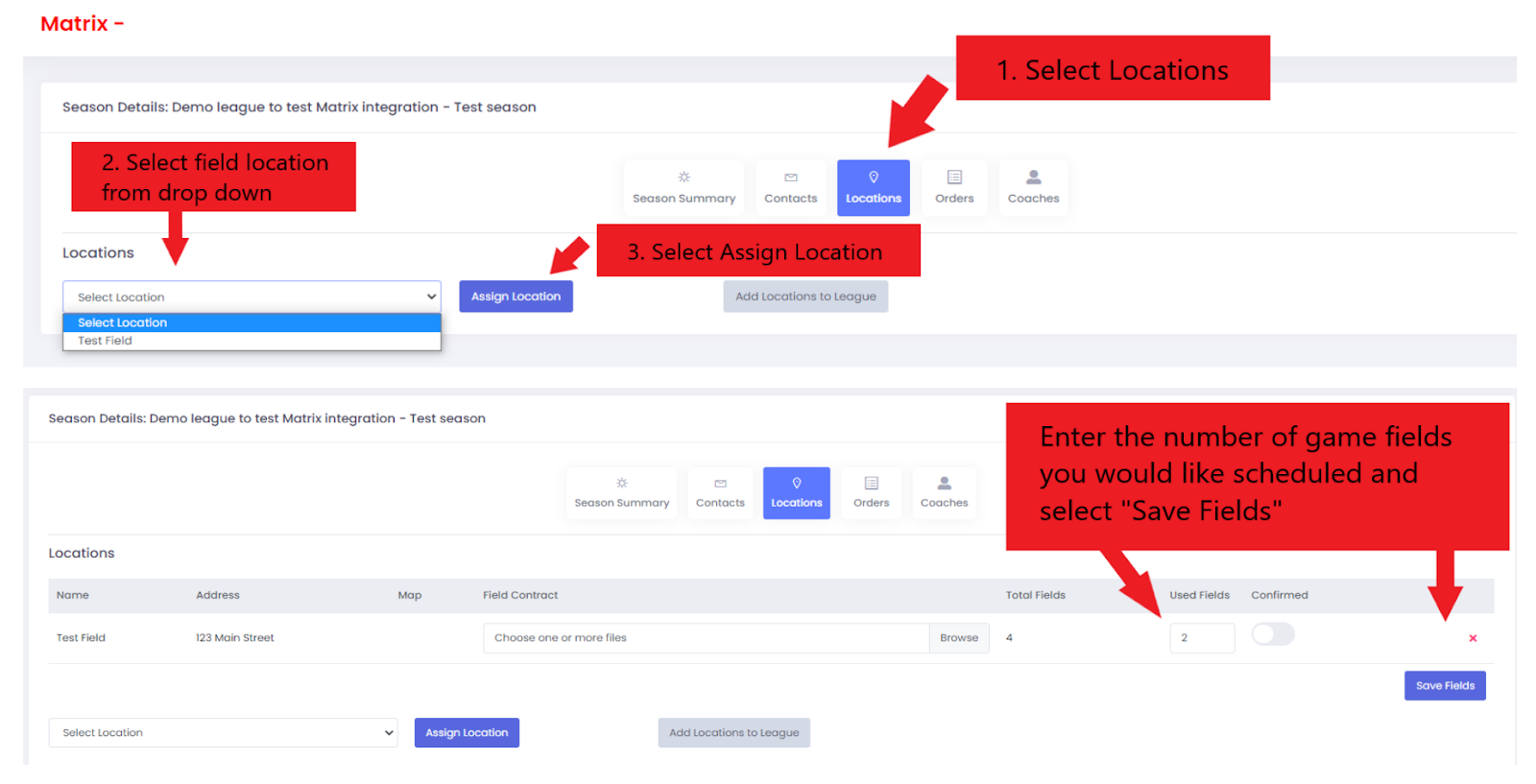
Once these steps are complete, your NFL FLAG and Matrix accounts will be set up, allowing you to manage your league efficiently from start to finish!