How to Conduct Background Checks
How to Conduct Background Checks
Background checks are a critical component of ensuring the safety and integrity of your league. With Matrix and Checkr, managing and running background checks is streamlined and straightforward. Here’s a step-by-step guide to help you navigate the process.
Setting Up Background Checks
1. Connect to Checkr
-
Log In: Access your Matrix account and select the Admin option from the left-hand banner. Click on Background Checks.
-
Connect: Click the “Connect to Checkr” button to create your Checkr account and integrate it with Matrix.
-
Note: While an exclusive discounted rate is available, additional fees may apply depending on state and local jurisdictions. The standard package includes county court fees, but DMV and State fees are excluded.
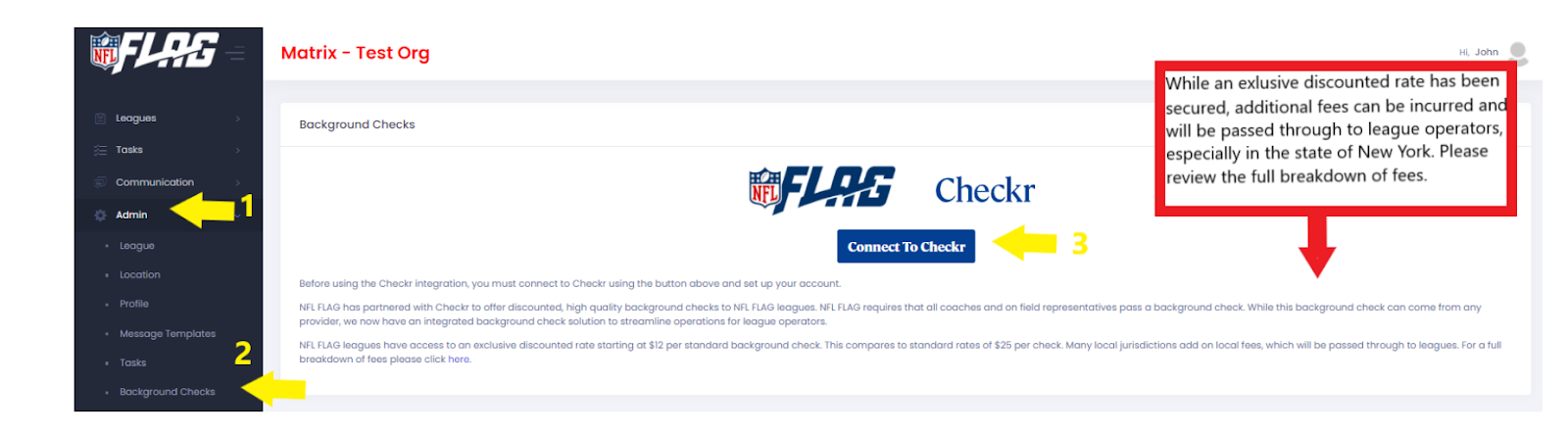
2. Set Up Your Checkr Account
-
Setup: Select “Set up a Checkr account”, review the required information, and click “Continue”.
-
Enter Details: Fill in all required fields. The question about multiple locations refers to running background checks for several leagues.
-
Credentialing: After submitting the information, Checkr will need to approve your account, which typically takes 1 to 3 business days. During this period, you will see a message in Matrix indicating your account’s approval status. Once approved, the “Login To Checkr” button will appear in the Background Check section, signaling that you are ready to begin running background checks.
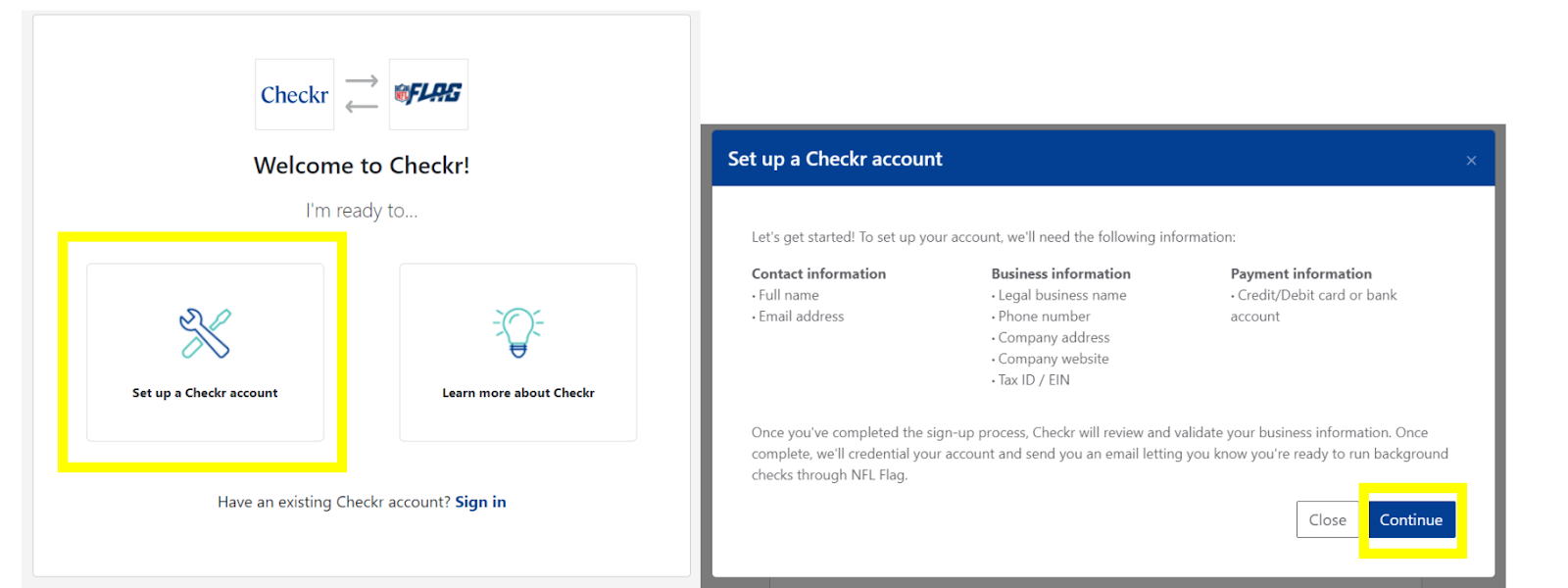
Running Background Checks
Initiate Checks
Background checks can be initiated from two locations in Matrix:
Option 1: Bulk Checks
-
Navigate to Leagues > Season Details.
-
Select the appropriate league and click on Coaches.
-
Choose the coaches for whom you want to initiate background checks.
-
Click “Background Checks Selected”.
Option 2: Individual Checks
-
After building teams and assigning coaches, you can initiate background checks individually from the Team Builder by selecting the coach and clicking “Run Background Check”.
Coach Experience
Coaches will follow these steps:
-
Receive Email: Click “Start Background Check” in the email.
-
Enter Information: Provide required details.
-
Acknowledge Rights and Disclosures: Review and accept the necessary acknowledgements.
-
Authorize & Submit: Complete and submit the form.
-
If a coach does not complete the background check within 6 days, the link will expire, and a new one will need to be sent.
Tracking Background Check Status
You can track the status of each coach's background check in Matrix. The status automatically updates as the process progresses. Here is what each status means:
-
N/A: No action taken.
-
Invitation Sent: Email invitation has been sent.
-
Invitation Complete: Coach has submitted their information.
-
Report Pending: Background check is in progress.
-
Invitation Expired: Coach did not complete the information in time.
-
Report Suspended: Coach failed to provide required additional information within 7 days; a new check will need to be initiated after 30 days.
-
Clear: Background check is complete and clear.
-
Consider: Background check requires review by the league operator.
-
Pre-Adverse Action: Notification sent to the coach, who is ineligible due to the results.
-
Post-Adverse Action: No dispute received within 7 days; coach remains ineligible.
-
Minor: Coach is a minor and cannot be background checked.
-
Manually Cleared: Assigned by league operators for non-Matrix checks.
-
Manually Failed: Assigned by league operators for non-Matrix checks.
Reviewing Background Checks
To review background checks, log into your Checkr account through Matrix by selecting Admin > Background Check > Login to Checkr. For checks with a “Consider” status, click “View Report” to see the detailed report, where items of concern will be highlighted in red or pink. Carefully review the report: if it disqualifies the coach, issue a Pre-Adverse Action notification. If the report is clear, mark the coach as clear by clicking the green “Engage” button.
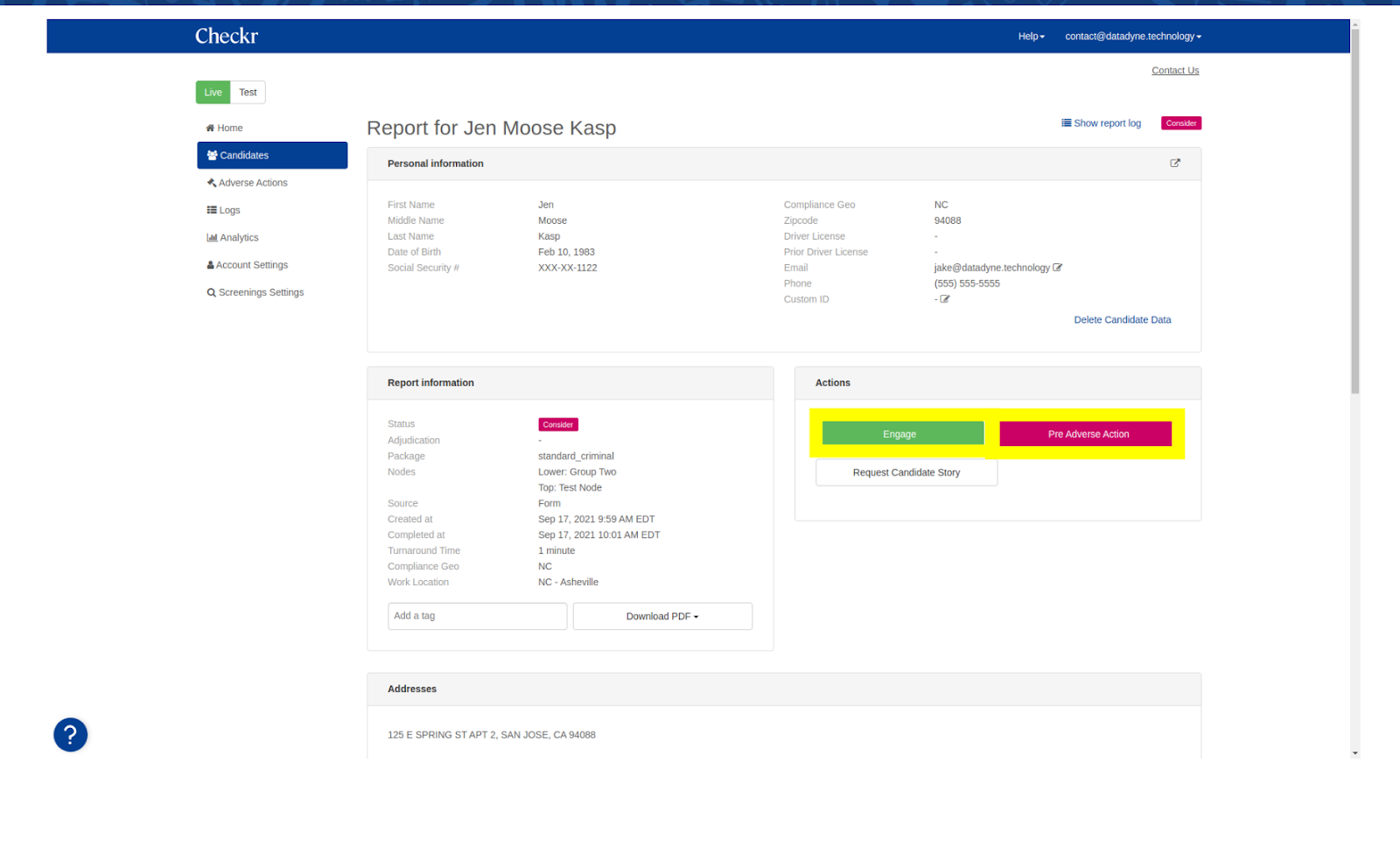
Frequently Asked Questions
-
What criteria is searched in the Standard Criminal Check?
-
The check includes SSN trace, sex offender search, National Criminal Database search, Global Watchlist search, and potential County Screening.
-
-
What are the associated fees?
-
Each background check costs $12.00, except for New York, which is $95.00. County court fees may apply based on location. DMV and state fees are not part of the Standard package.
-
-
Will I be charged for incomplete background check invitations?
-
No, charges apply only when a coach completes and submits their background check.
-
-
Can I cancel a background check invitation?
-
Yes, cancellations can be made by logging into your Checkr account.
-
-
What if a coach's invitation expires?
-
An expired invitation will require a new one to be sent. Only the most recent invitation is active.
-
-
Will background check statuses carry over to future seasons?
-
Statuses typically carry over unless the coach creates a new account with a different email or name.
-
For any further assistance, please reach out to LeagueSuccess@rcxsports.com